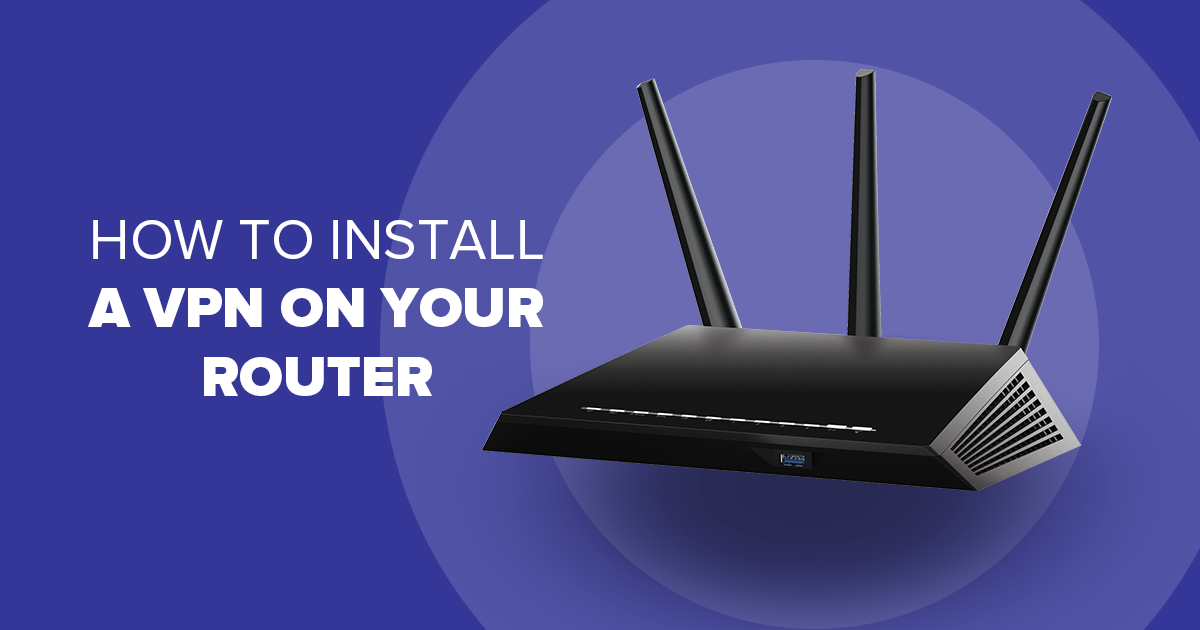In today’s digital age, privacy and security are more important than ever. A Virtual Private Network (VPN) can help safeguard your online activities, but setting it up on individual devices can be cumbersome. Installing a VPN on your router streamlines the process, ensuring that every device connected to your network benefits from enhanced security. Here’s a step-by-step guide on how to install a VPN on your router.
Understanding the Basics
Before diving into the installation process, it’s crucial to understand what a VPN does. A VPN encrypts your internet connection, routing your data through a secure server. This helps mask your IP address, making it difficult for third parties to track your online activities. Installing a VPN on your router means that every device connected to your network is protected without requiring separate VPN software on each device.
Check Your Router’s Compatibility
Not all routers support VPN installation. To determine if your router is compatible, you should first check its specifications. Many modern routers come with built-in VPN support, but older models might not. Visit your router manufacturer’s website or consult the user manual to see if VPN functionality is supported.
Choose the Right VPN Service
Selecting the right VPN service is crucial for optimal performance and security. Look for a VPN provider that supports router installations and offers robust encryption standards. Many leading VPN services, such as NordVPN, ExpressVPN, and CyberGhost, provide detailed setup guides for various router models. Ensure that the VPN service you choose has a reliable and fast connection to avoid slowdowns.
Update Your Router’s Firmware
Before installing a VPN, it’s a good practice to update your router’s firmware. Firmware updates can fix bugs, improve performance, and enhance security. Log in to your router’s web interface, usually accessible through a browser by entering your router’s IP address. Check for any available firmware updates and follow the instructions to install them.
Access the Router’s Configuration Interface
To install the VPN, you need to access your router’s configuration interface. Open a web browser and enter your router’s IP address in the address bar. This is typically something like 192.168.1.1 or 192.168.0.1. You will be prompted to log in; use the admin credentials provided with your router or those you’ve set up previously.
Configure the VPN Settings
Once logged in, navigate to the VPN settings section of your router’s interface. This location can vary depending on the router brand and model. Look for sections labeled “VPN,” “VPN Client,” or something similar. You will need to enter the VPN provider’s configuration details, which can include server addresses, your VPN username and password, and encryption settings. These details are usually available in the VPN provider’s setup guide.
Apply the Settings and Reboot
After entering the necessary configuration details, save your settings. The router may prompt you to reboot to apply the changes. If not, manually restart your router to ensure that the VPN settings are applied correctly. Once the router has rebooted, it should connect to the VPN server.
Verify the VPN Connection
To confirm that your VPN is working correctly, use a device connected to your router to check your IP address. There are various online tools that can display your IP address and location. If the VPN is functioning properly, the displayed IP address should match the one provided by your VPN service, not your original IP address.
Troubleshoot Common Issues
If you encounter problems with your VPN connection, there are several steps you can take to troubleshoot. First, ensure that all VPN settings were entered correctly. Verify that your router is compatible with the VPN service. If issues persist, consult the support resources provided by your VPN provider or router manufacturer for additional assistance.
Enjoy Enhanced Security
With your VPN successfully installed on your router, every device connected to your network benefits from the added layer of privacy and security. Whether you’re browsing the web, streaming content, or engaging in online transactions, your data is now protected from prying eyes.
By following these steps, you’ll ensure that your entire network is shielded by a VPN, providing comprehensive security without the hassle of installing VPN software on each individual device.